使用 Jupyter notebooks
Contents
使用 Jupyter notebooks#
Note
Jupyter notebooks(.ipynb 文件) are documents that combine live runnable code with narrative text (Markdown), equations (LaTeX), images, interactive visualizations and other rich output.
Create a notebook by clicking the + button in the file browser and then selecting a kernel in the new Launcher tab:
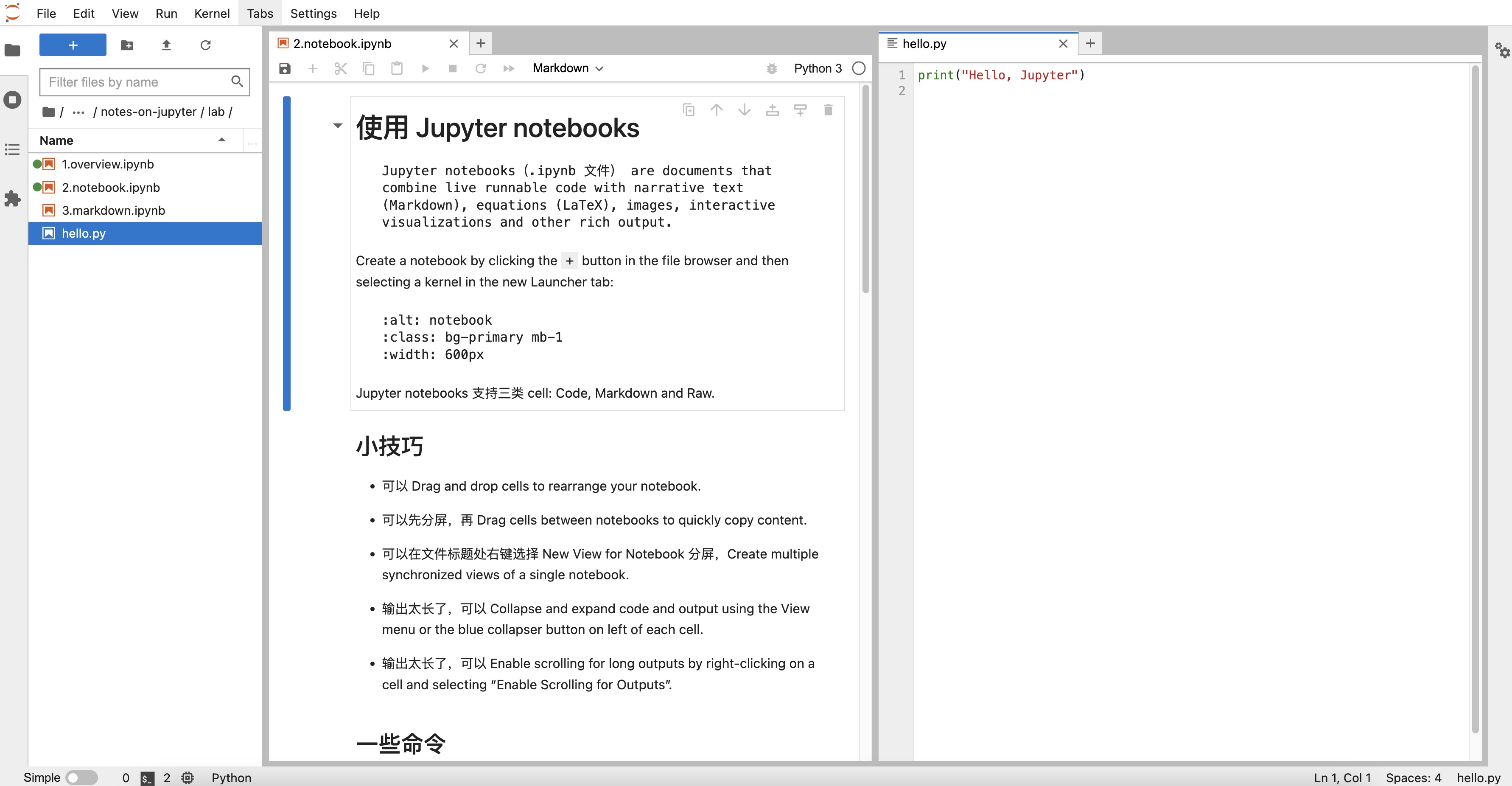
Jupyter notebooks 支持三类 cell: Code, Markdown and Raw.
小技巧#
可以 Drag and drop cells to rearrange your notebook.
可以先分屏,再 Drag cells between notebooks to quickly copy content.
可以在文件标题处右键选择 New View for Notebook 分屏,Create multiple synchronized views of a single notebook.
输出太长了,可以 Collapse and expand code and output using the View menu or the blue collapser button on left of each cell.
输出太长了,可以 Enable scrolling for long outputs by right-clicking on a cell and selecting “Enable Scrolling for Outputs”.
一些命令#
# 加 ! 转变为命令行命令
!ls
1.overview.ipynb 2.notebook.ipynb 3.markdown.ipynb hello.py
# 运行脚本
%run hello.py
Hello, Jupyter
# 监测代码运行时间
%timeit [x ** 2 for x in range(1000)]
262 µs ± 4.88 µs per loop (mean ± std. dev. of 7 runs, 1000 loops each)
# 优雅地使用 matplotlib
import matplotlib
import matplotlib.pyplot as plt
%matplotlib inline
%config InlineBackend.figure_format = 'svg'
plt.plot([x ** 2 for x in range(1000)])
plt.show()
# 设置 pandas 的输出
import pandas as pd
pd.set_option('display.max_rows', 1000) # None 为不限制输出

